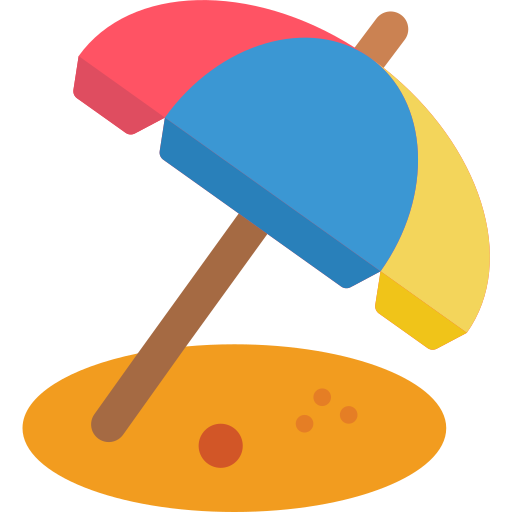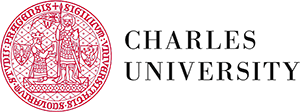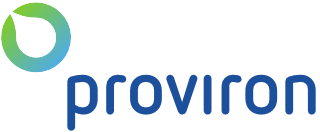All of our plugins are easy to update, however, we still recommend backing up your Redmine before doing so. Just in case. Better safe than sorry. Now, you can follow the standard Redmine plugin updateation procedure.
Need Assistance?
No worries, Just contact Denis at HelpDesk and he will help you with any trouble.